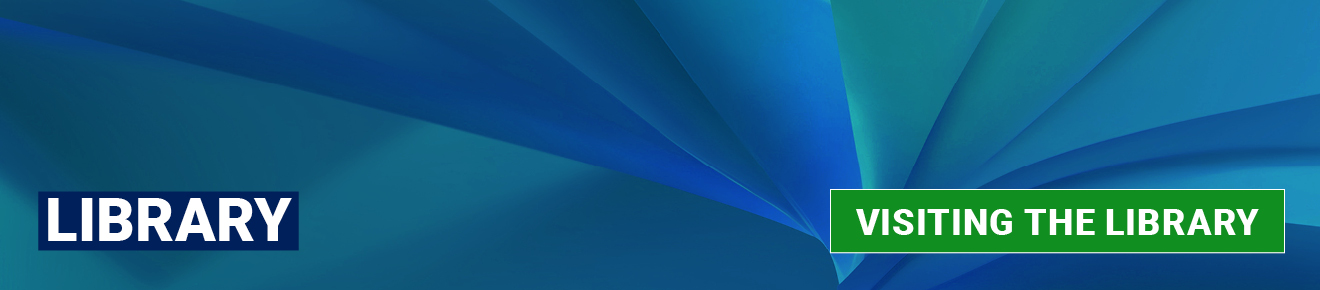
Access to LJMU Library and our study facilities
Find out how to gain entry to LJMU Libraries and about the study space options available to you including private and group study rooms, bookable PCs and laptop loans.
Access to the Library
I have forgotten my student card, can I access the libraries?
Yes, report to Reception and the Library staff will carry out a quick security check to allow you into the Library.
Links and files
I have lost my student card, how do I get another one? opens a new windowI have lost my student card, can I access the libraries?
Yes, report to Reception and the Library staff will carry out a quick security check and start the process of issuing a replacement card.
Links and files
I have lost my student card, how do I get another one? opens a new windowWhat type of ID do you need to gain entry to the library?
LJMU students or members of staff can gain entry to the libraries with their LJMU card.
SCONUL Access members will need to bring their SCONUL Access card. Other visitors will need to bring photo ID, proof of address (no more than 3 months old) and sign in on entry.
Researchers wishing to visit the Special Collections and Archives can do so by appointment with the LJMU Archivist.
Study space
Can I borrow a laptop?
Yes, there are Windows laptops available for loan across several sites around the University as well as MacBooks for loan from the Student Life Building.
Where are the laptops?
Aldham Robarts Library, Avril Robarts Library, Student Life Building, Redmonds Building and the Byrom Street Pavilion. The Student Life Building also has 48 Apple MacBooks available to loan. Where to Find a loan laptop.
Please Note: The laptops will work off-campus after you have logged in to the device once on campus. This needs to be done every time you borrow a laptop.
How do I borrow a laptop?
You will need your University card to borrow a laptop. Tap your card on the unit and a light flashes on the locker containing the laptop that you can borrow. On-screen instructions show you what to do. Instructions on how to Borrow a Laptop. The laptop loan is registered to your library account and you will receive an email receipt confirmation. The laptop will become 'Lost' a day after it goes overdue charging you the replacement cost and blocking further borrowing. Unfortunately it is not possible to renew a laptop loan.
How long can I borrow a laptop for?
Laptops are available either for Same Day Loan or 7 Day Loan. All the laptops will work anywhere as long as you have Wi-Fi access. Please note: you will need to log on to the laptop on campus before the laptop will work off campus.
Same Day Loan laptops will be loaned to you until 11.59pm on the day that you borrow it. 7 Day Loan laptops will be loaned to you until 11.59pm 7 days after you borrow it.
You must return the laptop by the due date, or before the building closes, whichever is earlier. Full opening hours for the Library sites are available at Visiting the Library. For other buildings please check opening hours with local staff.
How do I return a laptop?
You will need your University card to return a laptop. Tap your card on the unit and a light flashes on the locker to which you should return the laptop. On-screen instructions show you what to do. Instructions on how to Return a Laptop.
It is important that you plug the laptop back into the charging cable when you return it to the cabinet and that the charging light illuminates, otherwise the laptop will not be returned from your account. You must also return the charger issued with the device. You will receive an email receipt when you return a laptop.
Terms and Conditions
You must return the laptop by 11.59pm on the due date, or when the building closes, whichever is earlier.
If you do not return your laptop on time it will be set to ‘lost’ on the system on the following day and you will be charged £840 for its replacement (£2680 for a MacBook). Your Library Account will be blocked until the laptop is returned or paid for. You may also be charged if the laptop is damaged whilst in your possession.
Please read the LJMU Laptop Loans - Terms and Conditions.
How can I get help with a loan laptop?
If there's a problem with a laptop or you need assistance, please Contact the Library.
Links and files
Find a free loan laptop opens a new windowI have borrowed a laptop but I'm unable to log in. opens a new window
How do I book a PC in the Library?
All LJMU staff and students can book one of 250 PCs across our three Library sites
Please note:
- Postgraduate Reading Rooms should only be booked by Postgraduate students as these areas are restricted and require card access
- You can book a PC for up to 10 hours, up to 7 days in advance. However, once logged into the PC you may be able to extend your booking, provided this does not clash with another booking of the same PC.
- You must log in within 15 minutes of your start time or your booking will be cancelled.
- Please use OneDrive to save your work.
- You will be automatically logged off at the end of your booking time. If not using OneDrive, any unsaved work will be lost.
To book a PC in the library:
- Go to my.ljmu.ac.uk
- Select the ’My Applications’
- Scroll down and select ’PC Booker’
- Sign in with your LJMU Username and password
- Choose the ‘Site’ and ‘Location’
- If you require a specific ‘Resource Type’ (e.g. Abaqus, Solidworks, Podcasting room) select from the drop-down list provided
- Choose the Date. Please Note PCs cannot be booked more than 2 weeks in advance
- From the displayed grid select the time The selected time can be increased up to a maximum of 2 hours
- Select ‘Self’ or type in a username
- Recommended: Check the ‘Email booking receipt’ box if you wish to receive an email confirmation of your booking
- Select ‘Save’
- Select ‘Sign Out’ to exit the PC Booking system
Please note: When using a PC overnight, just before 00:00 you will be prompted to save work and log on again.
Links and files
LJMU Library PC Bookings opens a new windowHow do I book a room in the library?
LJMU students are able to book a room in the Library as follows:
- Go to my.ljmu.ac.uk
- Select ‘My Applications’
- Scroll down and select ‘Room Booker’
- Sign in with your LJMU username and password
- Under ‘Book by Category’ select the library where you wish to book a room
- Select 'Make me owner'
- Find the room and select 'Create booking'
- Select the date and time and select 'Update'
- Select 'Next'
- Check the details are correct and select 'Submit'
A confirmation email will be sent to your LJMU account. When finished select 'Sign Out' to exit the booking system.
Conditions of use
- Rooms booking are for a maximum of 4 hours and a minimum of 1 hour.
- Bookings become void after 15 minutes if you fail to arrive on time.
- Bookings can only be made 7 days in advance.
- Library Room Bookings are only available to LJMU students.
- Staff and external users should contact Library Services for assistance.
How do I report noise in the library?
You can report noise issues in our libraries by emailing either
Please let us know which floor you are on and approximately where you are sitting and we will send a member of staff to deal with the problem within 5 minutes of your email arriving in our inbox.
What are the rules on eating and drinking in the library?
The rules on eating and drinking in the library are slightly different at each site, please see below.
Aldham Robarts Library
- Lower Ground Floor: Cold snack and drinks can be consumed in this area
- Lower Ground Floor Special Collections Reading Room: No food or drinks in this room
- Ground Floor - Foyer area: Hot food and drinks and cold snacks and drinks can be consumed in this area
- Ground Floor - beyond library gates: Cold snacks and drinks can be consumed in this area
- First Floor: Cold snacks and drinks can be consumed in this area Second Floor: Cold snacks and drinks can be consumed in this area
Avril Robarts
- Ground Floor: Cold snacks and drinks can be consumed in this area
- First Floor: Cold snacks and drinks can be consumed in this area
- Second Floor: Cold snacks and drinks can be consumed in this area
- Third Floor: Cold snacks and drinks can be consumed in this area
What type of stationery is available in the library, and how much does it cost?
All of our stationery supplies are free of charge and are available from the hubs at the two libraries and the Student Life Building.
- Stationery/Binding Kits
- Spiral binding kit (includes A4 cardboard back and plastic front)
- Spiral spine
- Cardboard back A4 (Blue or Black)
- Cardboard back A3 (Blue)
- Clear plastic front A4
- Clear plastic back A3
- Laminate pouch A4
- Laminate pouch A3
- Earphones
- CD-R
- Poster bags
- Pen
- Highlighter pens
- Plastic document wallet
Specialised study space
Can I book the IT training room at Avril Robarts Library?
The IT training room at Avril Robarts Library cannot be booked by students, as it is a staff only resource. Members of LJMU staff can book the IT training room for staff training that requires hands-on use of PCs. It may not be used for routine teaching or for commercial activities. The room can accommodate 12 trainees plus a trainer.
To book this room, please Contact the Library.
Does the library provide study space for postgraduate students?
Yes, there are post graduate study spaces located on the First floor of Avril Robarts Library, the Upper Ground floor of the Student Life Building (SLB) and the First floor of the Pavilion at Aldham Robarts Library. The postgraduate room at SLB is also used as a teaching room during semester so you may have to check availability on the day.
Please note: you will need your student card to access the postgraduate spaces in all three postgraduate spaces.
Leisure Reading and Children's Reading Corner Bookings
The Leisure Reading area in Avril, the Leisure Reading area in Aldham and the Children’s Reading Corner in Aldham can be booked for LJMU students and staff activities. Please note these spaces cannot currently be booked for events that involve external participants.
The spaces are suitable for reading and writing activities and group discussions. As they are situated on the ground floor of the Libraries, they are not suitable for activities which generate a lot of noise.
Each space can accommodate 15 people. Refreshments can be consumed in these areas. Organising refreshments and ensuring the areas are left clean and tidy after use is the responsibility of the person making the booking.
To book one of these areas, email libraryhelp@ljmu.ac.uk with the date and time you wish to book and brief details of the activity you will be undertaking. A member of Library staff will confirm your booking or, if the space has already been booked, suggest an alternative date and time.
The Digital Studio at the Student Life Building
What and where is the Digital Studio?
The Digital Studio is based on the first floor of the Student Life Building hosting a number of new and emerging technologies to LJMU staff and students. The idea behind the Digital Studio is to support students in exploring and developing digital skills and enhancing digital creativity. The studios include 3D printing and scanning, virtual and augmented reality, Microcomputing kits, podcasting and video editing suites. It also houses a number of high specification computers including Apple iMacs along with Windows PCs with i9 processors and dedicated graphics cards. The Digital Studio is supported by the Library IT Support team who are there to provide advice and guidance on how to use the equipment. The Digital Studio is available Monday to Friday, 9am till 7pm.
Digital Studio equipment
- Ultimaker S5 3D Printer with Air Manager
- Ultimaker S3 3D Printer (x2)
- SOL 3D Scanner
- Matter and Form 3D Scanner
- Microsoft HoloLens
- HTC VIVE Pro
- Meta Quest 2 and 3 VR Headsets
- Podcasting suites with dedicated microphones and sound mixer
- Video editing suites with HD camera/monitor and large display screen
- Apple iMacs Retina 5K 27 inch (2020), i5 6 core processors, AMD Radeon Pro 5300 4GB graphics, Dual Screen
- Apple iPad Pros (2020)
- HP Z4 Windows 10 desktops with i9 Processors, 32GB RAM, NVIDIA GeForce RTX 3090, Dual Screen
- Raspberry Pi starter kits
- Arduino starter kits and Inventors kit
- BBC Microbit kit
- Canon Legria HFR806 HD Camcorder
- Adobe Creative Cloud including Photoshop, Premiere Pro, Rush and Audition
How to use the Digital Studio
To use the Digital Studio equipment or for advice please contact DigitalStudio@ljmu.ac.uk
Please note: This mailbox is only for correspondence relating to the Digital Studio and is not always monitored.
For anything else, please Contact the Library.
Links and files
Student Life Building opens a new windowLibrary Services Digital Studio, BBC Micro:bit opens a new window
Library Services Digital Studio, Arduino opens a new window
Library Services Digital Studio, Raspberry Pi opens a new window
