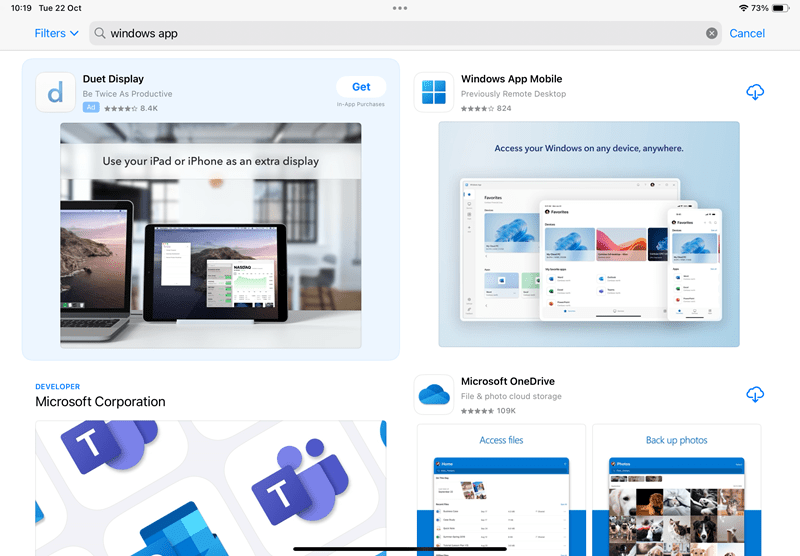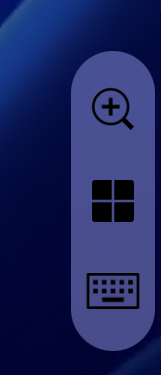Azure Virtual Desktop
Azure Virtual Desktop (AVD) is a state-of-the-art cloud desktop for all students, on or off-campus. It runs many apps you might not have on your own PC, offering a full Windows 11 experience like on-campus PCs. It includes the Microsoft Office suite and LJMU OneDrive. AVD works on many devices including Chromebooks, iPads, macOS and Microsoft Windows Desktops and Laptops, so you can access software for your courses easily and securely.
Three desktops for LJMU students (All Running Windows 11)
- LJMU Standard Virtual Desktop: Available to all students, offering a wide range of standard apps.
- LJMU HGFX Virtual Desktop: Designed for courses requiring high-powered graphics software.
- Adobe HGFX Virtual Desktop: Designed for courses requiring high-powered graphics software with access to Adobe Creative Cloud 2025 (Available If You Have Access To Adobe Home Use Licencing)
New this year
- A brand-new Windows 11 Desktop User Interface with built-in tools such as a calculator and screen capture software.
- Rolling out lots of new applications!
- No more M drive access on AVD, but you have full access to LJMU OneDrive. Move files to OneDrive before using AVD.
Need help? If you have any issues, raise a ticket with the IT helpdesk in regard to AVD.
If you require access to HGFX desktop, raise a ticket with IT helpdesk to request access.
Downloading The Azure Virtual Desktop App
Faq Items
Using the AVD
Unlike our on-campus PCs, all of the apps are located in the Start menu by clicking the "All apps" button located in the top right-hand side of the start menu. Core apps such as Web Browsers, Canvas and Office 365 (Word, PowerPoint, Excel and OneNote) can be found on the front of the start menu for easy access.

You can also search for applications using the search bar, located in the middle of the taskbar.

You can find all your files by pressing the file explorer icon on the start menu and then pressing OneDrive. This new AVD does not connect to your M Drive!
When you have finished with your AVD session, you can disconnect by using the logoff button on either the desktop or the start menu. The same as you would on an on-campus computer.

Apps On The AVD
We are constantly working on improving our AVD to give everyone the best experience and accessibility to the LJMU network and the software that we provide. Keep your eye on this page every month or so as we work on making more applications available in the AVD.
If you have any suggestions as to apps, you might find useful for your course on AVD then please do request an app for the AVD.
Have a look at the list below to see what apps are already available on the AVD!